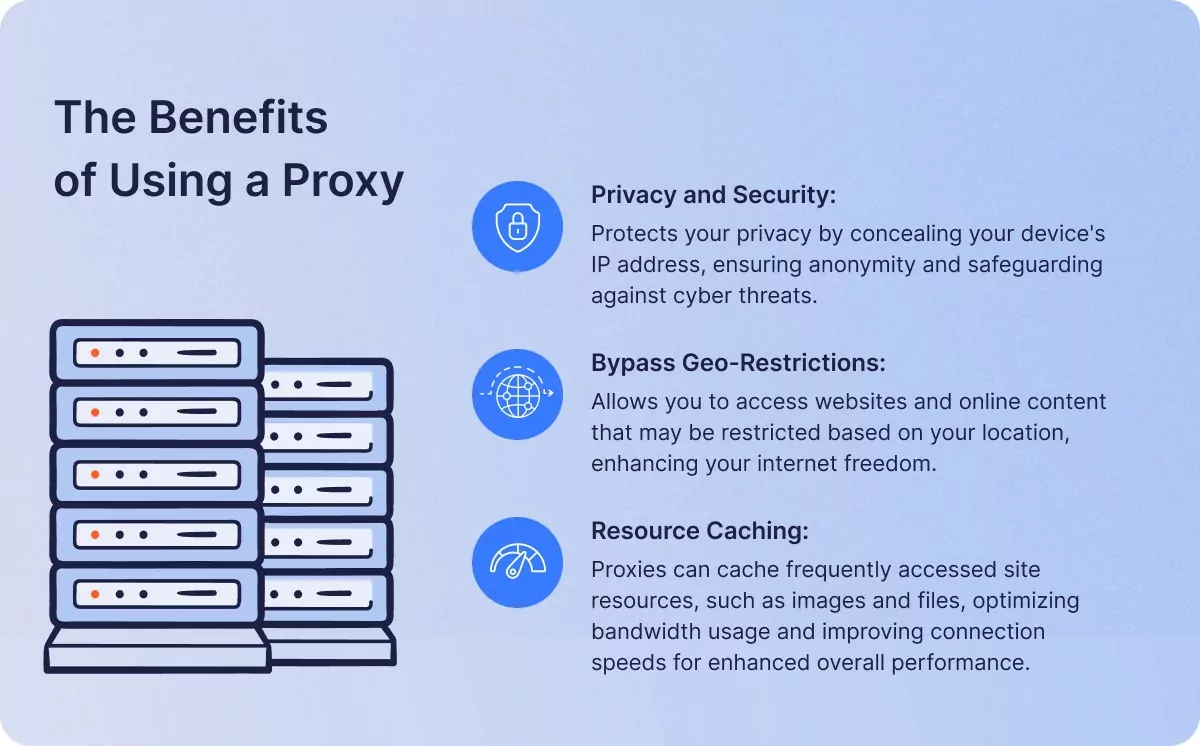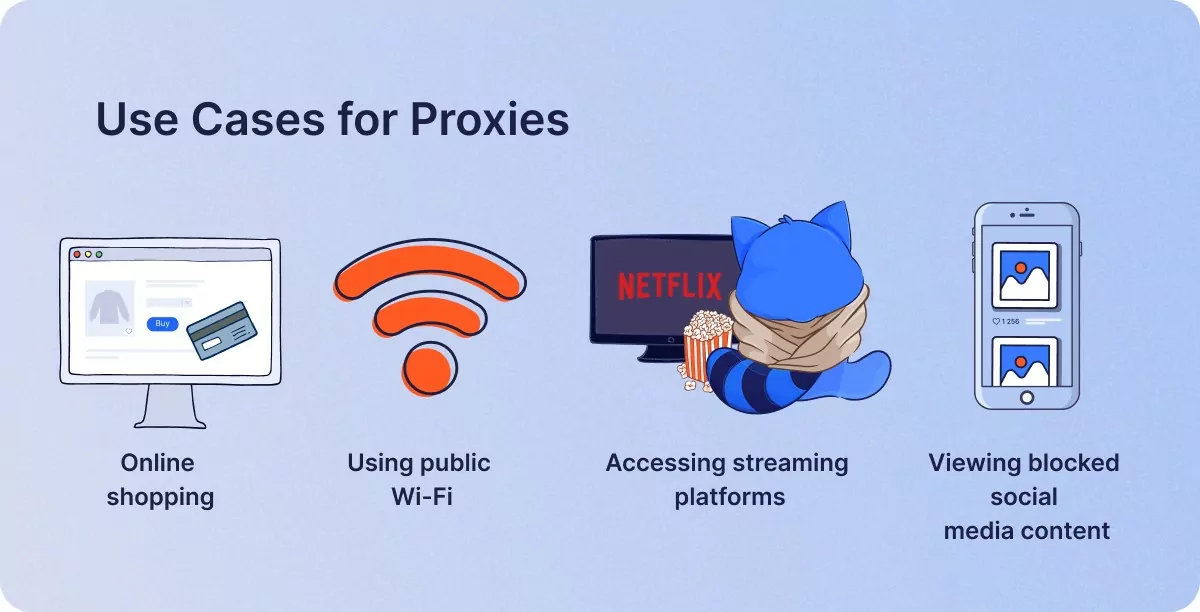Setting Up a Proxy: How to Configure Proxy Settings
1Click VPN Team in how-to-guides
29.01.2024 | 4 min read
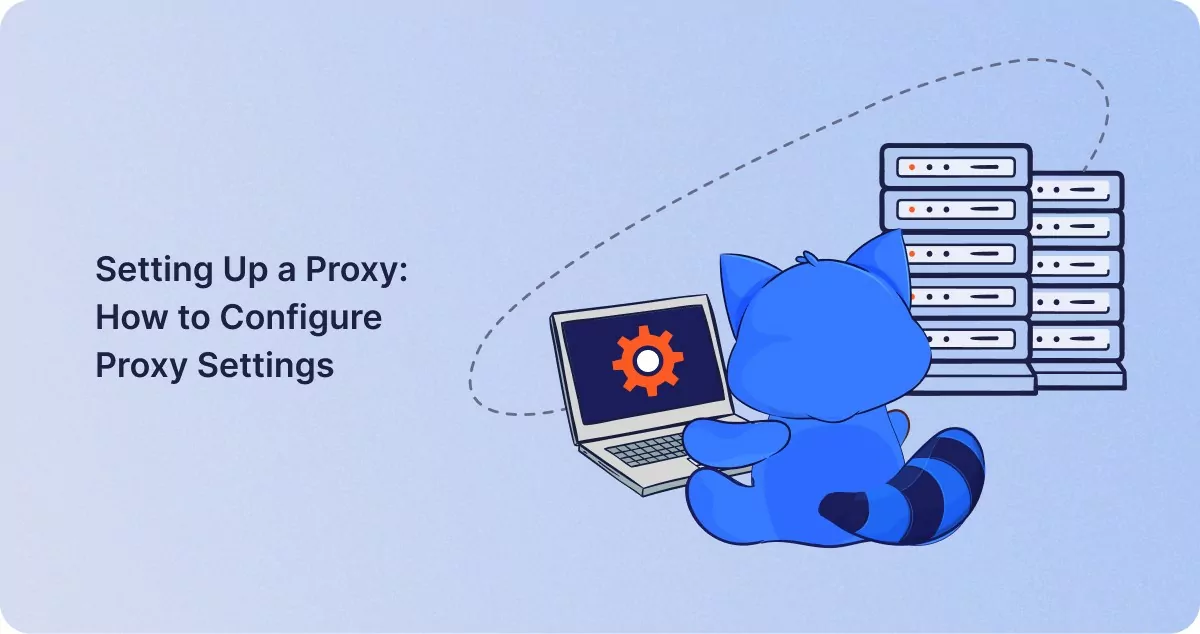
Table of contents
Nowadays, privacy and security are more important than they’ve ever been, for a whole host of reasons. Using a proxy is a good way to ensure that you remain protected on both counts whenever you go online, but the prospect of setting one up can be intimidating for those who haven’t done it before.
If you fit that description, then fear not, you’ve come to the right place. In this guide, we’ll explain exactly how you can configure proxy settings to get up and running with your proxy in no time, regardless of the browser you’re using.
The Benefits of Using a Proxy
Using a proxy can benefit you in several important ways. First and foremost, a proxy can play an important role in helping you to protect your privacy and security.
By allowing you to route your Internet connection through a server elsewhere, proxy servers give you the ability to conceal your device’s IP address, meaning that you can stay anonymous when you go online. This gives you greater privacy and prevents you from being tracked, protecting you against potential cyber threats.
Additionally, a proxy can enable you to bypass geo-restrictions which may be imposed on users browsing from the country you’re in. This can help you to gain access to websites and online content that might otherwise be unavailable to you.
Lastly, proxies can cache resources from sites that are frequently accessed. This means that proxies can save copies of images and files that may be required later, allowing them to be accessed quickly later on. This reduces required bandwidth and increases connection speeds to improve overall performance.
Use Cases for Proxies
Proxies are quite versatile and can serve a variety of purposes, depending on your specific needs and online activities. Popular use cases for proxies include the following:
- Online shopping: Some sites use dynamic pricing practices to adjust the cost of goods or services according to your location of browsing activities. A proxy can help you prevent this in order to shop around for the best deals.
- Using public Wi-Fi: The unsecured nature of public Wi-Fi networks means that they can pose a risk to your privacy and security. By protecting your anonymity, a proxy can help you to use public Wi-Fi safely without worrying about being tracked.
- Accessing streaming platforms: Popular streaming platforms often use geo-blocking to restrict their services to users in specific regions, which can prevent you from using your subscription when traveling. By letting you hide your IP and change your location, a proxy will allow you to bypass these blocks and enjoy your favorite streaming service.
- Viewing blocked social media content: Social media content is regularly geo-targeted and censored, preventing some users from viewing it based on where they’re browsing from. A proxy can enable you to overcome such restrictions and view social media content from other parts of the world.
Setting Up a Proxy on Your Browser
Setting up a proxy in your browser is not as complicated as it might seem. Using the instructions below, you can quickly configure a proxy on any of these popular browsers.
How to set up a proxy in Chrome?
To change Chrome proxy settings, you use a proxy Chrome extension or follow the steps below:
- Open the Chrome app, then click on the three vertical dots in the top-right corner of the window.
- Click on “Settings” at the bottom of the drop-down menu.
- Click on “System” on the left side of the screen, then click “Open your computer’s proxy settings”.
- In your proxy settings, enable manual configuration, input your proxy details, and save your changes.
How to set up a proxy in Firefox?
To change Firefox proxy settings, you can do the following:
- Open the Firefox app, then click on the three horizontal lines in the top-right corner of the window.
- Click on “Settings” at the bottom of the drop-down menu.
- In settings, scroll down to the bottom of the “General” section to “Network Settings”–> Click the “Settings…” button there.
- In your connection settings, enable “Manual proxy configuration,” then input your proxy details and click “OK” to save your changes.
How to set up a proxy in Edge?
To change Edge proxy settings, you can use a proxy addon for Edge, or follow the steps below:
- Open the Edge app, then click on the three horizontal dots in the top-right corner of the window.
- Click on “Settings” at the bottom of the drop-down menu.
- In settings, click on “System and performance ” on the left side of the screen. Then click “Open your computer’s proxy settings” there.
- In your proxy settings, enable manual configuration, input your proxy details, and save your changes.
How to set up a proxy in Safari?
To set up a proxy in Safari, you can do the following:
- Open the Safari app, then open the Safari menu and select “Preferences”.
- In the “Preferences” menu, go to the “Advanced” tab.
- Go to “Proxies” at the bottom a click “Change Settings”.
- Select your protocol (usually HTTPS), then input your proxy details and click “OK” to save your changes.
Enjoy Better Browsing!
At a time when privacy and security are a priority for every Internet user, proxies offer considerable advantages due to the anonymity they provide, so it’s useful to know how to configure on in your browser. Using this simple guide, you’ll be able to get up and running with your proxy in no time for a more private, secure, and enjoyable online experience!
Similar posts
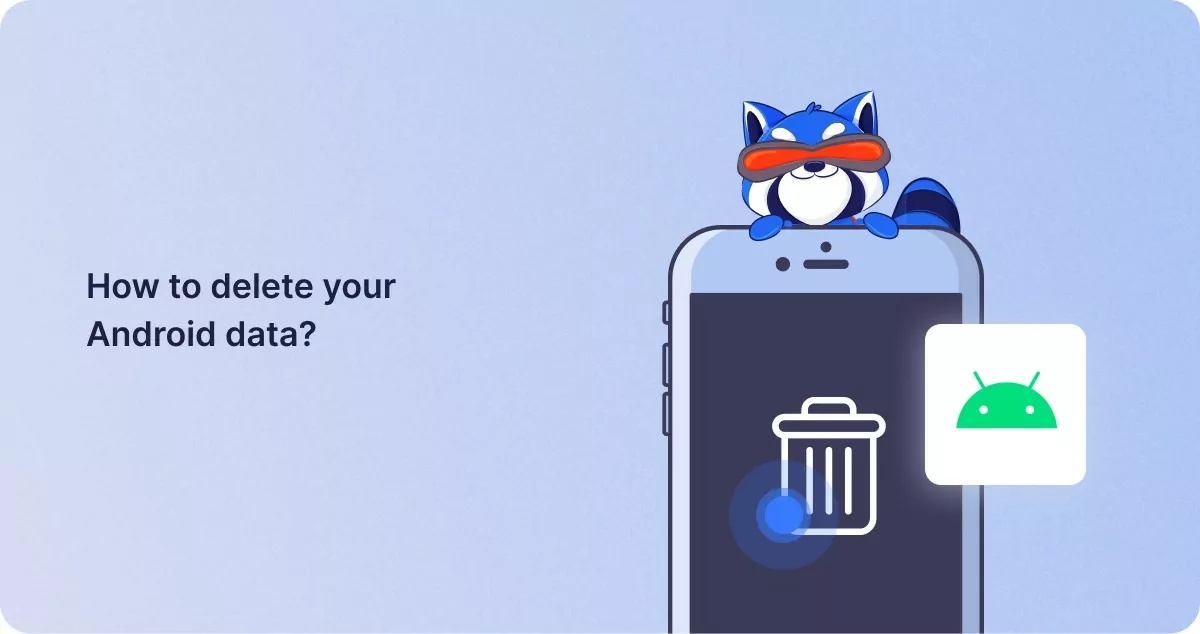
How to delete your Android data?
System data on Android is made up of essential data that is required for the device to function, so be alert to the file…
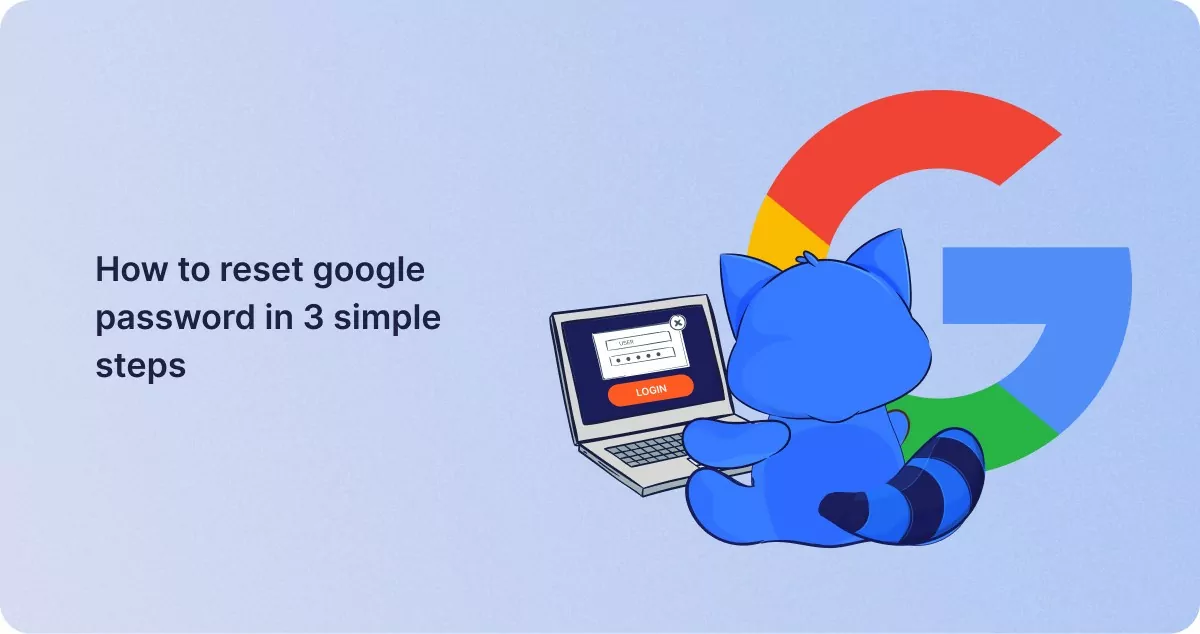
How to reset google password in 3 simple steps
Your Google password is your gateway to your Google Account, which includes Gmail, Google Drive, and other Google servic…