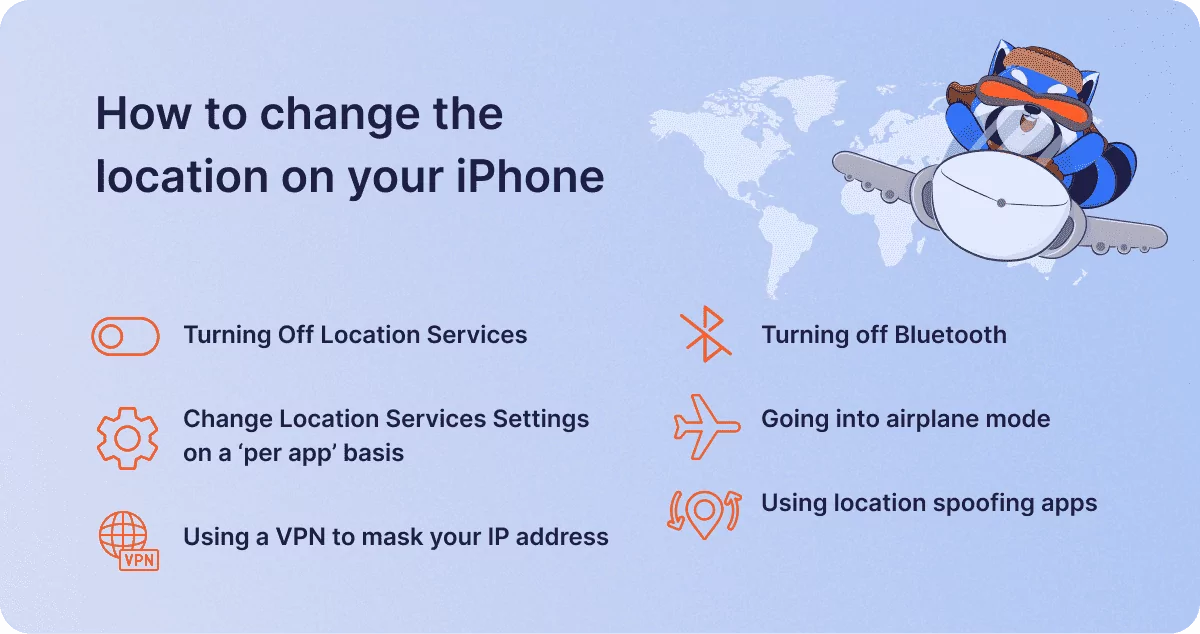How to change the location on your iPhone?
1Click VPN Team in how-to-guides
17.06.2024 | 3 min read
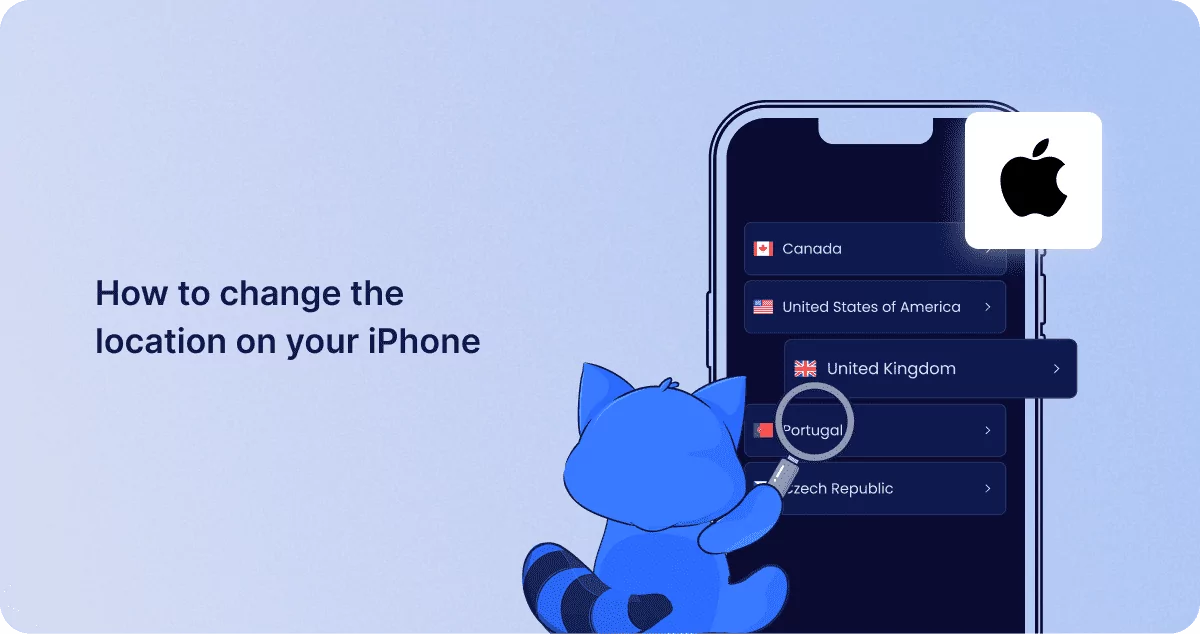
Table of contents
There are times when, for perfectly valid and legal reasons, you might want your iPhone to either appear to be located in a different place from its actual location, or indeed, you might want to just mask its geographical position completely.
Depending upon the reason for wanting to change or hide your device’s location dictates the methods you might use to achieve this. There are, of course, pros and cons to changing your location, so it’s only recommended to employ these techniques when specifically necessary rather than permanently.
Let’s dive in shall we?
Turning Off Location Services
Turning off location services is simply a phrase that means turning off your GPS data. Therefore, apps that rely on that kind of information simply won’t function. Obviously, this includes mapping facilities like Google Maps, or Waze. What Three Words, weather forecasting sites and a host of others. In particular, it will also disable the Apple ‘Find My’ facility, whereby if you left your iPhone in a café or shopping mall, its location could be pinpointed to an accuracy within metres.
Bear in mind, however, that your location isn’t only determined by your phone’s GPS facility, but also by its connection to Wi-Fi hotspots and even triangulation4G and 5G phone masts.
Only law enforcement and your cellular provider can find your approximate location via triangulation to phone masts, but any hacker with the most basic skills can place your location to almost street level by using the Internet Protocol (IP) address of any Wi-Fi hotspot to which your phone might be connected.
So, now we’ve established that your location can effectively be traced and tracked by GPS and IP address, we also need to throw Bluetooth connectivity into the mix. If your Bluetooth is on and ‘discoverable’ that’s another way your device can be located easily by any other Bluetooth enabled device, from a home networked printer to another phone within, say, 50 metre’s proximity.
In fact, some apps use Bluetooth to determine your location by detecting nearby ‘Bluetooth beacons’.
Change Location Services Settings on a ‘per app’ basis
Additionally, under the iPhones privacy settings, you can choose ‘Location Services’ and toggle them on or off for specific apps as required by choosing from ‘Never’, ‘While Using the App’, or ‘Always’.
As there are various methods to control location privacy, depending on why you want your iPhone’s location to be masked or altered, the following methods can apply:
Using a VPN to mask your IP address
A VPN works by connecting to an intermediary server between your device and the online service you’re accessing, such as an email server, website, or cloud storage facility. That server is encrypted, so any connection made via that conduit will not reveal the location of the device in question.
In fact, when using a VPN, you can choose from a network of global servers to connect from. If you’re located in Manchester UK, within moments your phone could appear to be located in Mexico! That facility enables users to avoid copyright-based geographic streaming restrictions, dynamic pricing algorithms on travel reseller websites and data throttling by Internet Service Providers (ISPs).
Turning off Bluetooth
Switching Bluetooth connectivity off when it’s not required is always a good idea. It makes your device less trackable by Bluetooth beacons – useful perhaps if you’re a love-rat, cheating on your partner in a seedy roadside Motel; a champagne bottle on the bedside table and a Do Not Disturb sign firmly fixed outside the door. Perish the thought!
But even if your life is a blameless model of faithfulness, sobriety and moral perfection, disabling Bluetooth does save battery levels.
Going into airplane mode
Enabling airplane mode turns off all your wireless communication by default including Wi-Fi, cellular data, and Bluetooth. However, on iPhones you can manually turn Wi-Fi back on while airplane mode is active. In that case, the airplane mode only turns off Bluetooth and cellular communication. So, if you turn your Wi-Fi on while you’re in airplane mode, it will always toggle to that state. Be warned!
Using location spoofing apps
Location spoofing apps can also fake the GPS location on your iPhone. However, please note that this usually requires ‘jailbreaking’ your device. Not only does this action void the phone’s warranty and can cause other software problems, but it’s also a huge security risk. You can never be absolutely certain that the app you installed is 100% legitimate, maybe it’s built by hackers to harvest your data or install malware.
Established apps like iSpoofer or Relocate might be OK, but you should proceed with extreme caution using these methods.
In Summary
Changing your location on your iPhone can be useful for various reasons. Using a VPN to access restricted content, avoid data throttling or saving money from onerous exchange rates offered at online shops is the most common requirement.
Being savvy about what settings achieve different levels and methods of location cloaking is also very important. Do you want to avoid Bluetooth, Wi-Fi, GPS data or all three?
In the final analysis, if you’re involved in subversive political activity or doing something that law enforcement agencies don’t need to know about, the only sure-fire method of remaining untraceable is to get hold of a ‘pay as you go’ unregistered ‘burner phone’ and keep it well hidden! But that’s your business…
Similar posts
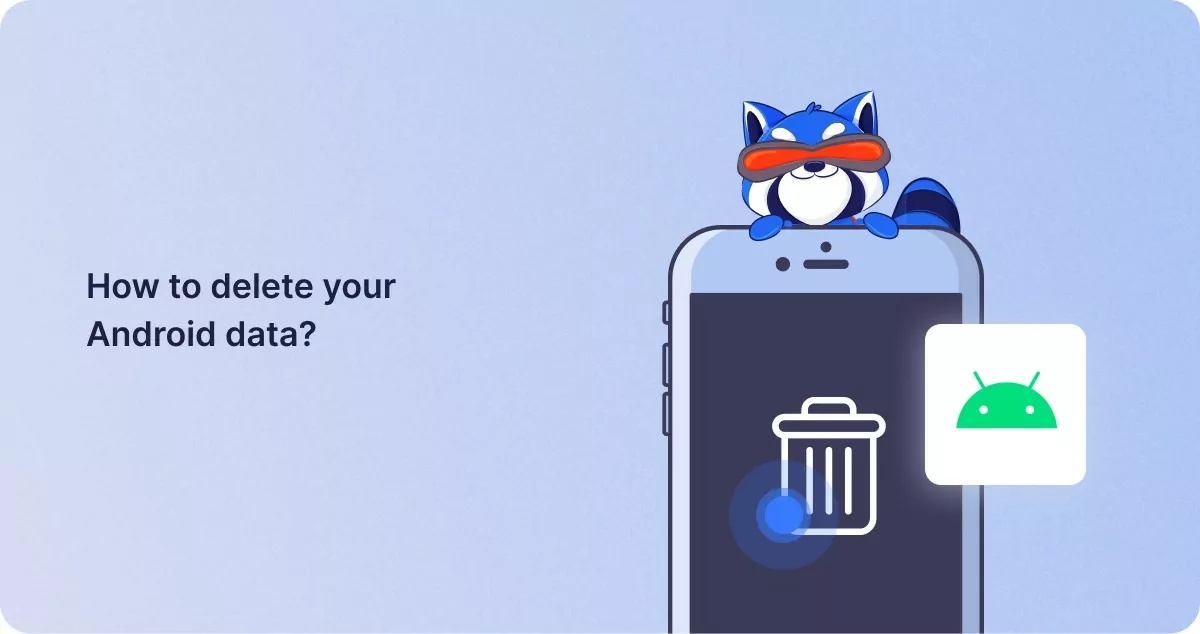
How to delete your Android data?
System data on Android is made up of essential data that is required for the device to function, so be alert to the file…
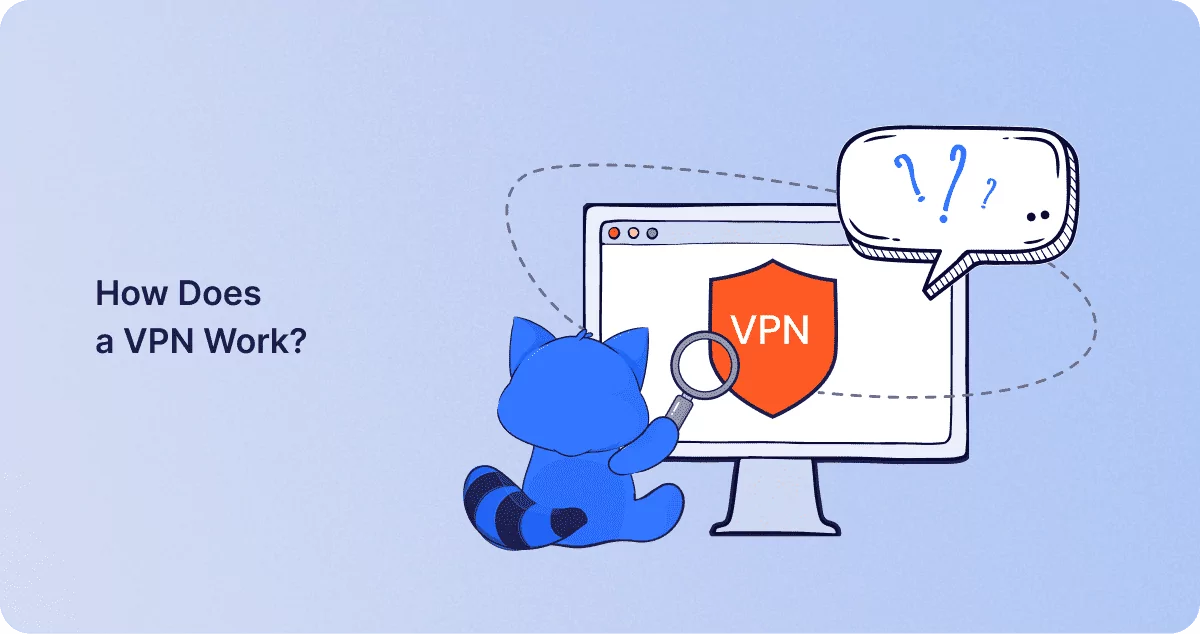
How Does a VPN Work?
Virtual Private Networks, or VPNs, are a regular topic of discussion in the digital age, usually in the context of onlin…