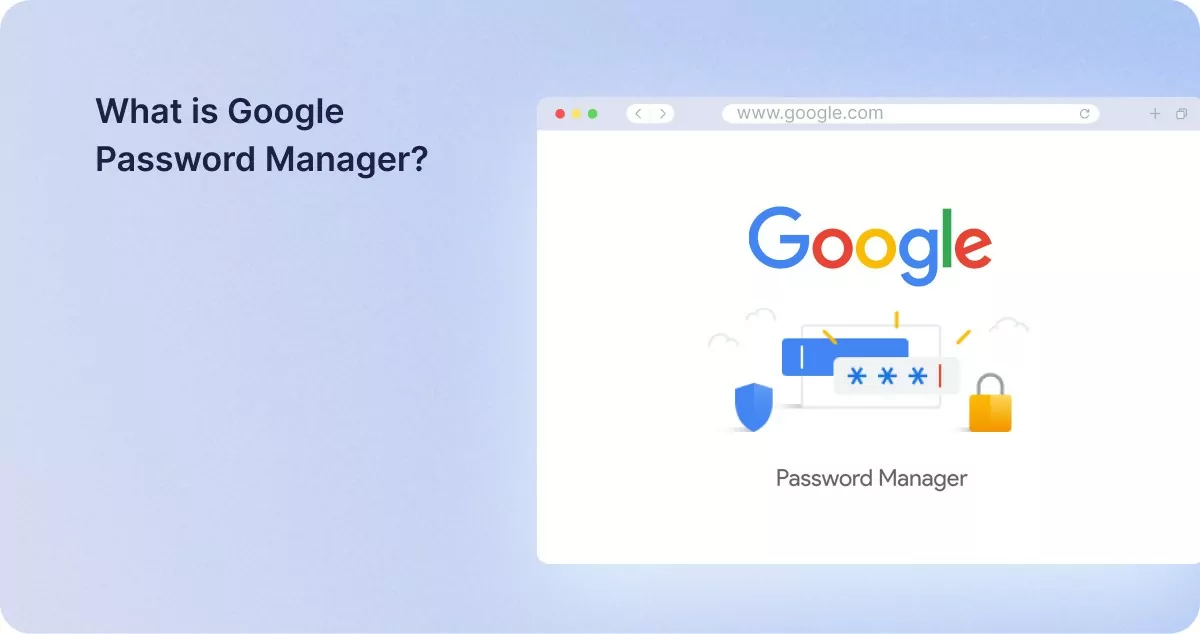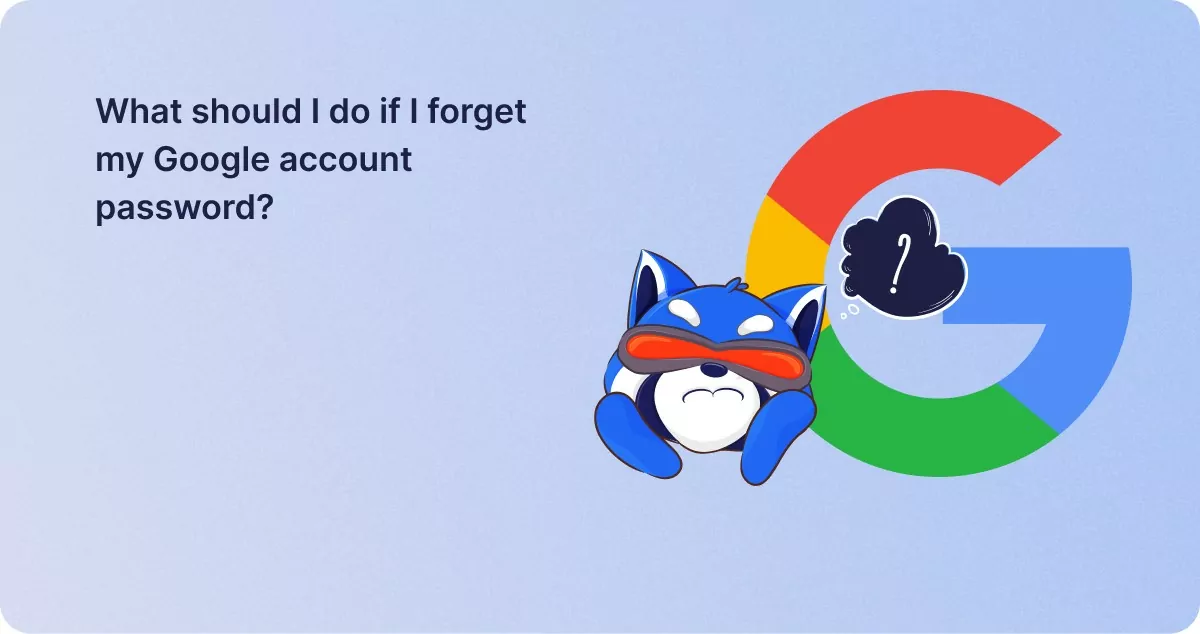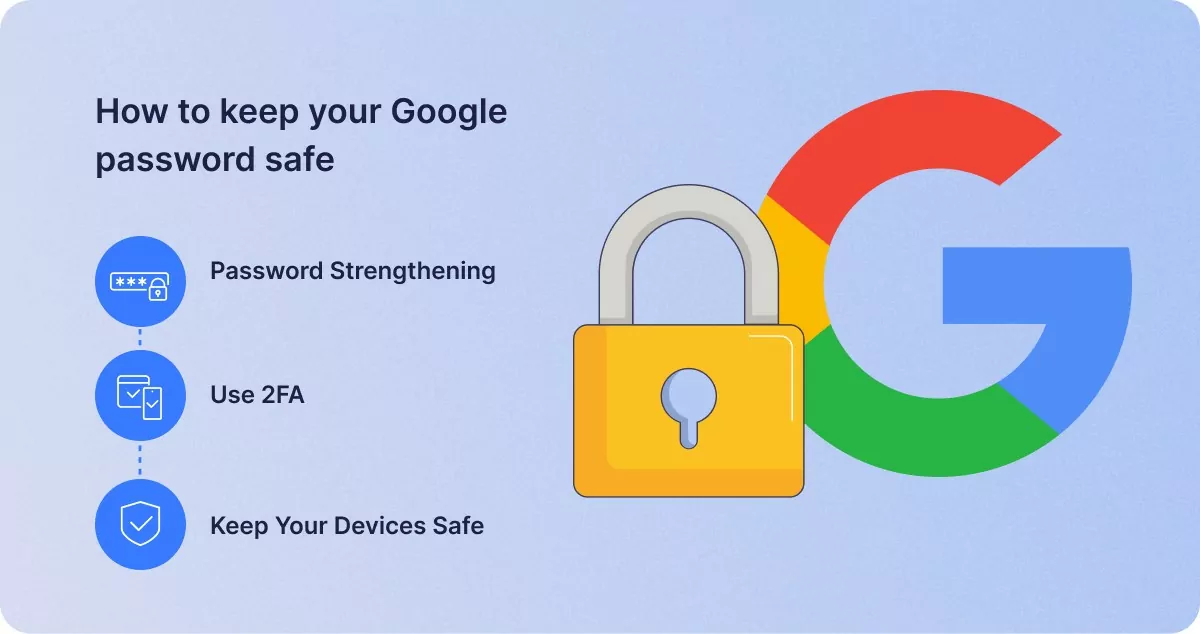How to reset google password in 3 simple steps
1Click VPN Team in how-to-guides
31.12.2023 | 4 min read
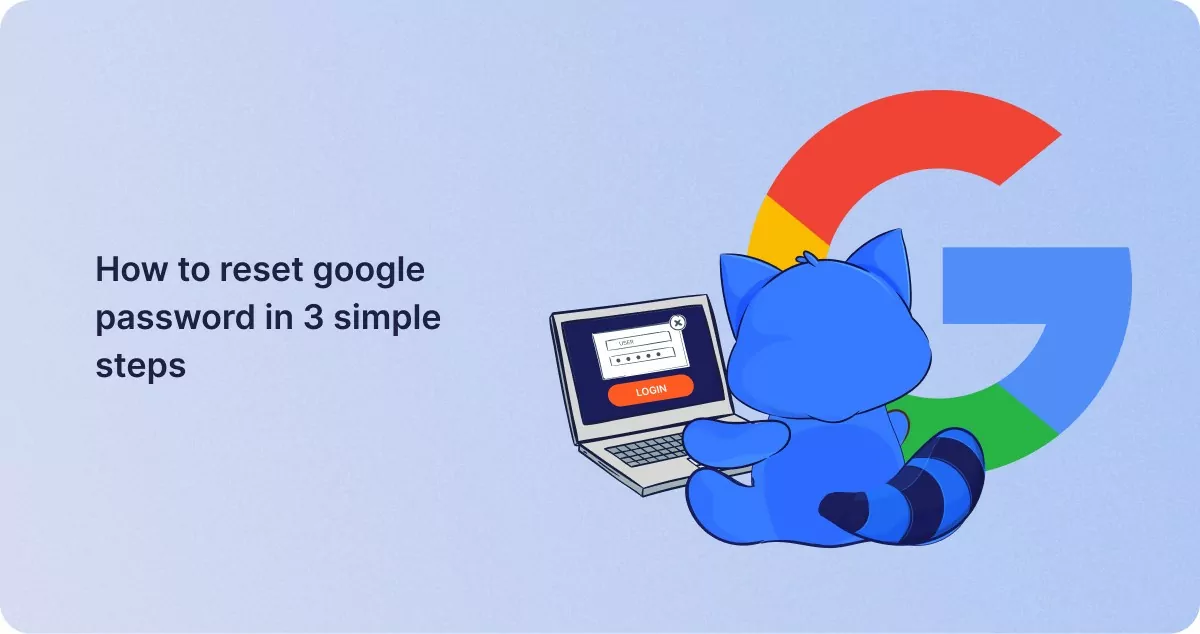
Table of contents
Your Google password is your gateway to your Google Account, which includes Gmail, Google Drive, and other Google services.
It is vital if you use any Google services. From Gmail to Google Drive to streaming on YouTube, your password is your entry to a vast suite of applications and software. A strong password is essential to protect your account from hackers.
What is Google Password Manager?
The Google Password Manager is a free password management application accessible through the Chrome web browser. It stores your online usernames, passwords, addresses, and payment methods.
Using a single password on several websites poses a significant security risk; if one is compromised, your password for all of them is exposed. This is why security experts advise users to use a separate password for each website, but this may soon lead to dozens, if not hundreds, of passwords to remember. A password manager like the Google Password Manager makes this work easier.
A solid password manager and a strong VPN and firewall software can significantly increase your security and privacy. This is especially significant given that 64% of people repeat the same variation of one password, implying that a single hack might affect many accounts. A password manager can assist in mitigating this risk.
What should I do if I forget my Google account password?
You must enter your Google Account password to sync Google Mail (Gmail), Calendar, and Contacts to your smartphone. This password is also required to update and download apps from the Play Store and use other Google apps.
If you have forgotten your Google Account password, go to the Google website and try to retrieve it. Read on to find out how to change or reset your Google password.
How to change your Google password
You may need to update your Google password for several reasons, including:
- You’ve observed that your username, password, and login information for other accounts were revealed in a recent breach, and you’re concerned that they could be used in an assault.
- You last changed your password quite some time ago. It’s a good idea to do this every few months.
- Your password isn’t strong enough, and you want to replace it with something more unique and safe.
- Your account has been compromised, and you have been notified. Changing your password immediately is one of the simplest ways to regain access to your account.
Thankfully, changing your Google password in just a few steps is easy. Follow this video guide or follow the instructions below:
To change it on a PC or MAC, follow these steps:
- Sign in to your Google Account.
- Under “Security,” choose “Signing in to Google.”
- Select “Password.” You may be asked to sign in again.
- Enter a new password and select “Change password.”
Here are the steps you should follow to change your Google Password on an iPhone or iPad:
- Launch the Gmail app. Tap your profile photo or initial at the upper right to select “Google account.” Go to myaccount.google.com if you do not use Gmail.
- At the top, select “Personal info.”
- Under “Basic info,” select “Password.”
- Enter a new password and hit “Change password.”
To change your password on Android, follow these steps:
- Open the Settings app on your device, then select “Google,” followed by “Manage your Google account.”
- At the top, select “Security.”
- Under “Sign in to Google,” choose “Password.” You may be required to sign in.
- Enter your new password and then click “Change password.”
How to reset your Google password
If you have forgotten your password or your account has been compromised, you must follow the steps to recover your account. You’ll be asked questions to confirm that it is the account you are attempting to access. Don’t worry – wrong answers won’t prevent you from recovering your account, as there is no limit to the number of times you can attempt to recover your account.
Once you recover your account, you will be asked to reset your password. Choose a strong password and consider using Google Password Manager to save your password securely.
Additionally, if you have it set up, you can regain access to your password by receiving a verification message on your linked device or a six-digit number by an alternative email or phone.
Does changing your Google password change your Gmail password?
As mentioned above, your Google password is associated with all Google apps and software. This means that your Gmail password also changes in all other Google services, like Google Drive and Google Photos.

How to keep your Google password safe
To avoid constantly resetting or changing your password, you’ll want to keep your Google password safe. One of the best ways to do this is to use the Google Password Manager.
Compared to other password managers, Google Password Manager and the passwords it produces have been deemed secure. Google protects your usernames, passwords, and payment methods using military-grade encryption. Because your information is encrypted on your device before being transferred to Google servers, neither Google nor anyone else can
view it.
Keep in mind, however, that the efficiency of your password manager is primarily determined by the strength of your primary password (the password for your password vault). It is critical to have strong passwords for all of your accounts.
It would be best if you utilized Google Password Manager, but there are numerous other actions you can take to protect your passwords:
Password Strengthening
Passwords must contain at least 17 random characters, including capital and lowercase letters, digits, and symbols (such as @, !, *, and so on). Include no personal information, such as your birthdate or anything else that could be made public.
Although Google’s auto-generated passwords are generally secure, they only have 15 characters rather than 17. Although it may not appear to be a significant difference, adding two extra characters can protect your passwords from artificial intelligence (AI).
Use 2FA
You should also utilize two-factor authentication (2FA) for your online accounts. It necessitates a verification code, which can be obtained via email, text message, or third-party software like Google Authenticator.
Keep Your Devices Safe
It is also critical to secure your devices. Protect your smartphone and laptop with a password. Set up remote access on your device if it supports it so that you can wipe your data if lost or stolen. Use a VPN to prevent hackers that can steal your passwords from spying on your online activity.
Wrapping up
Now, you should know how to reset or change your Google password. Remember to concoct a strong password for your Google account and consider using 2FA or Google Password Manager to make your account more secure.
Similar posts
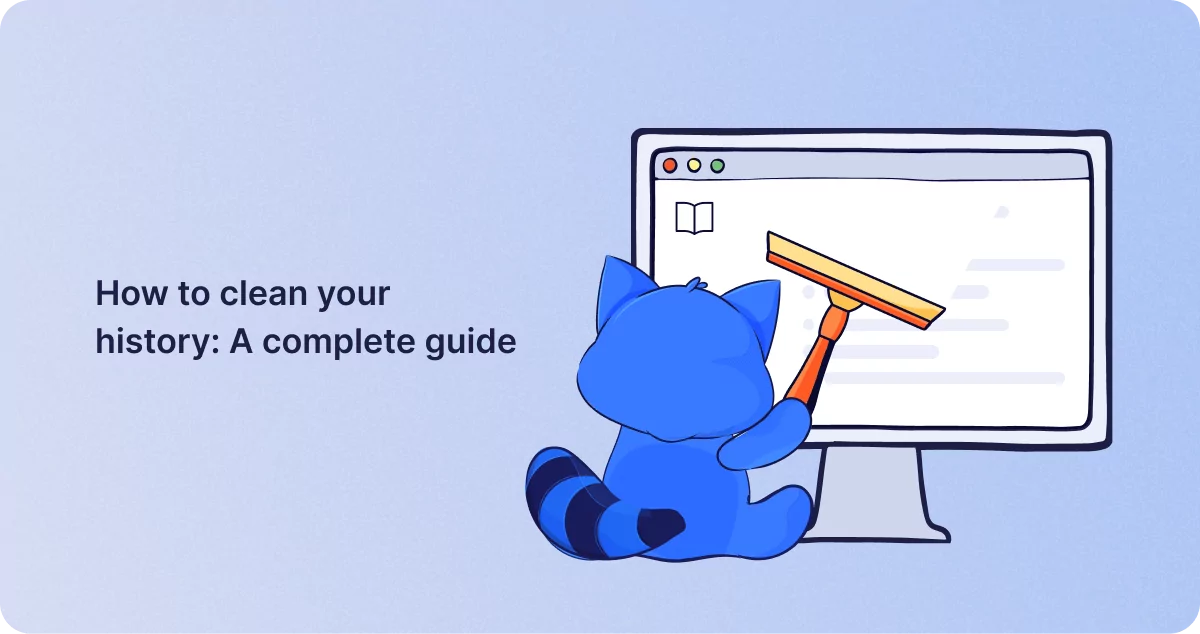
How to clean your history: A complete guide
Nowadays, we spend more time online than ever before, and much of what we do is recorded. For every browser, device, and…
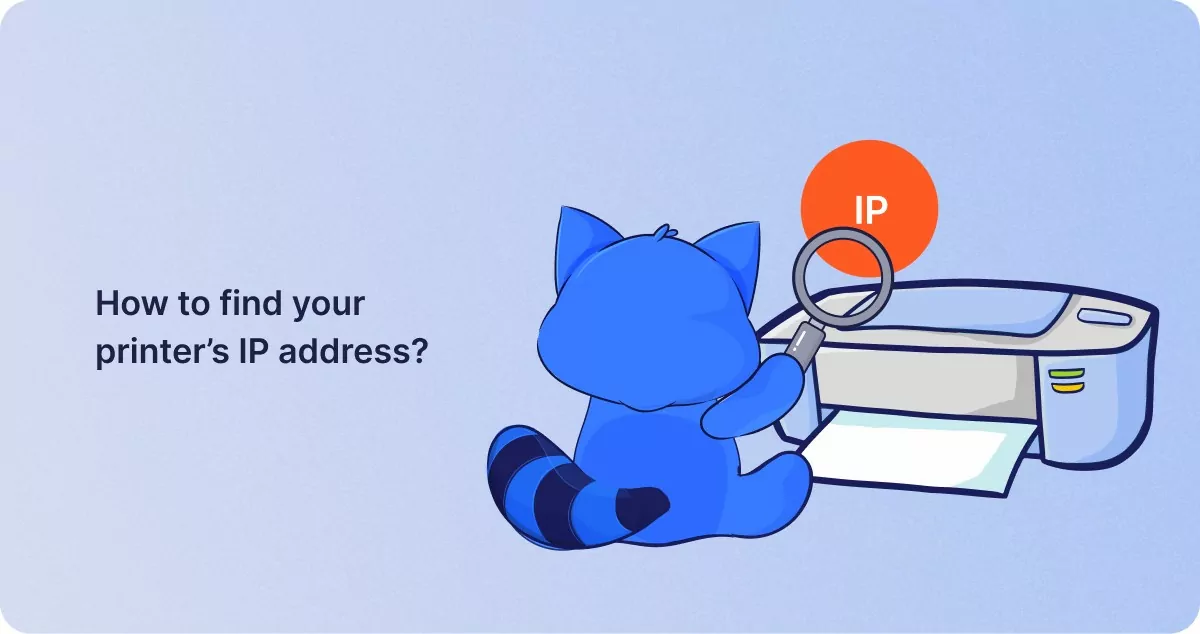
How to find your printer’s IP address?
A printer IP address connects the printer to the internet or another device. If you have an issue with your printer, kno…