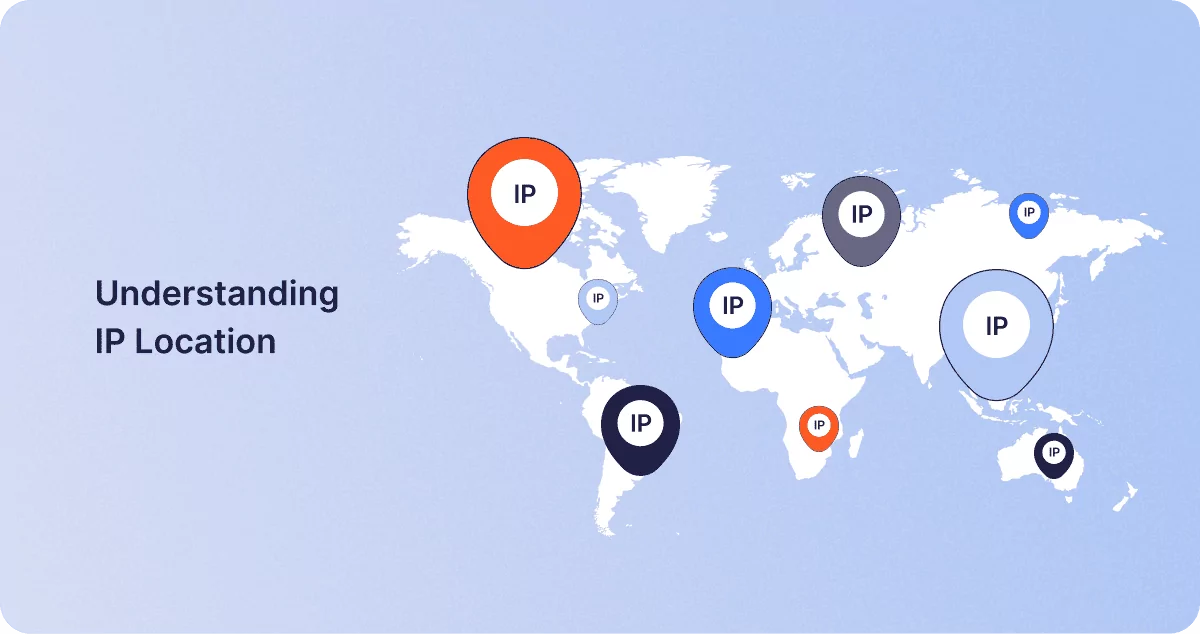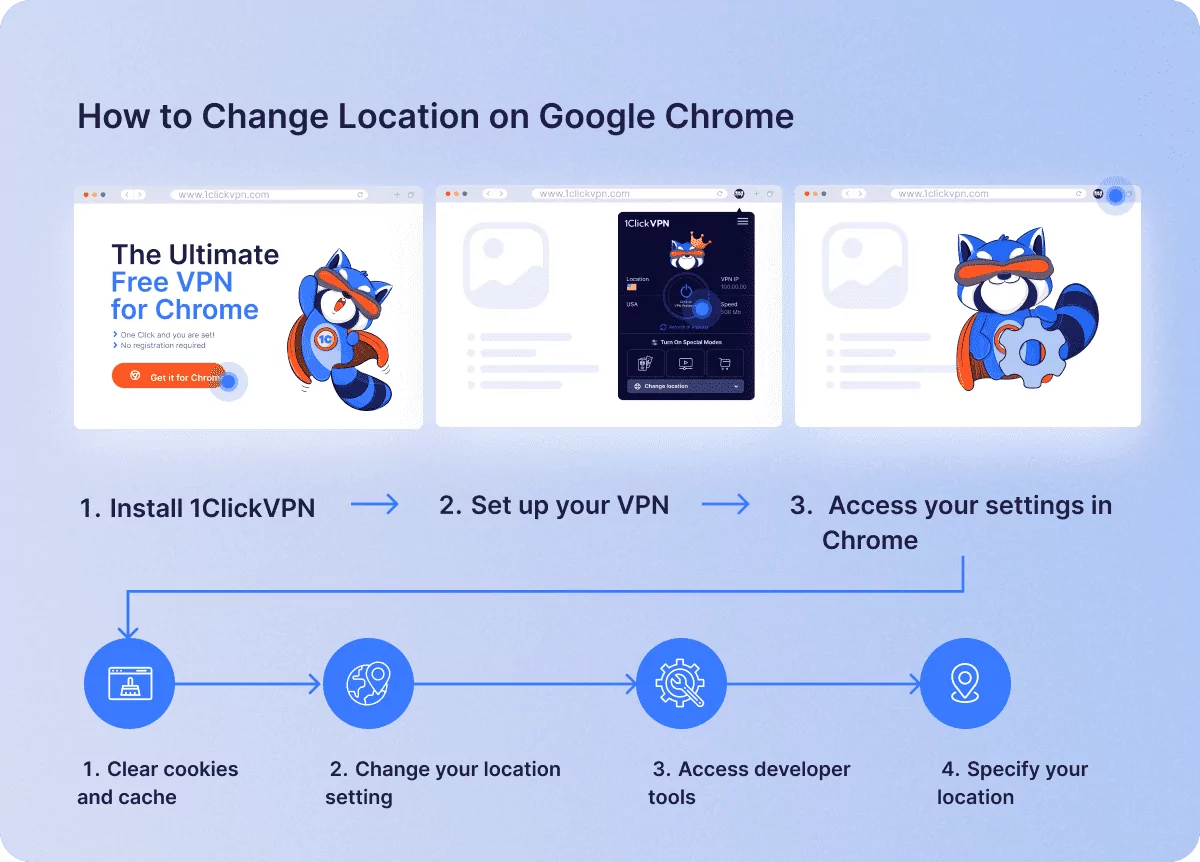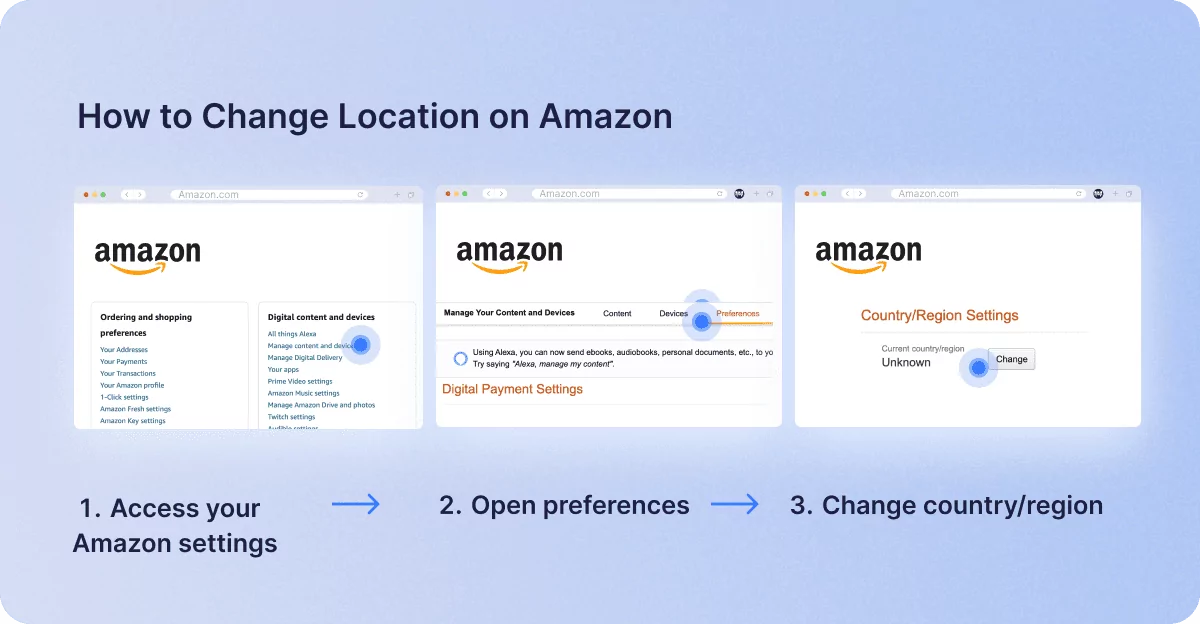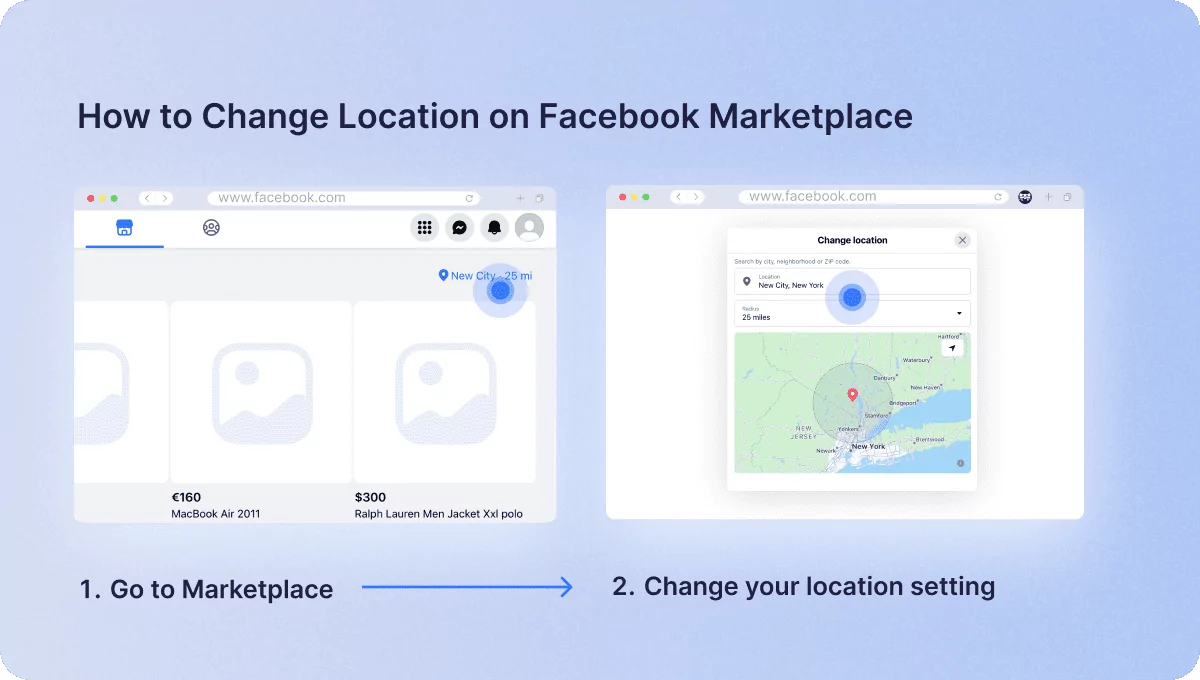How to Change Your Location from Your Browser
1Click VPN Team in cybersecurity
07.12.2023 | 5 min read
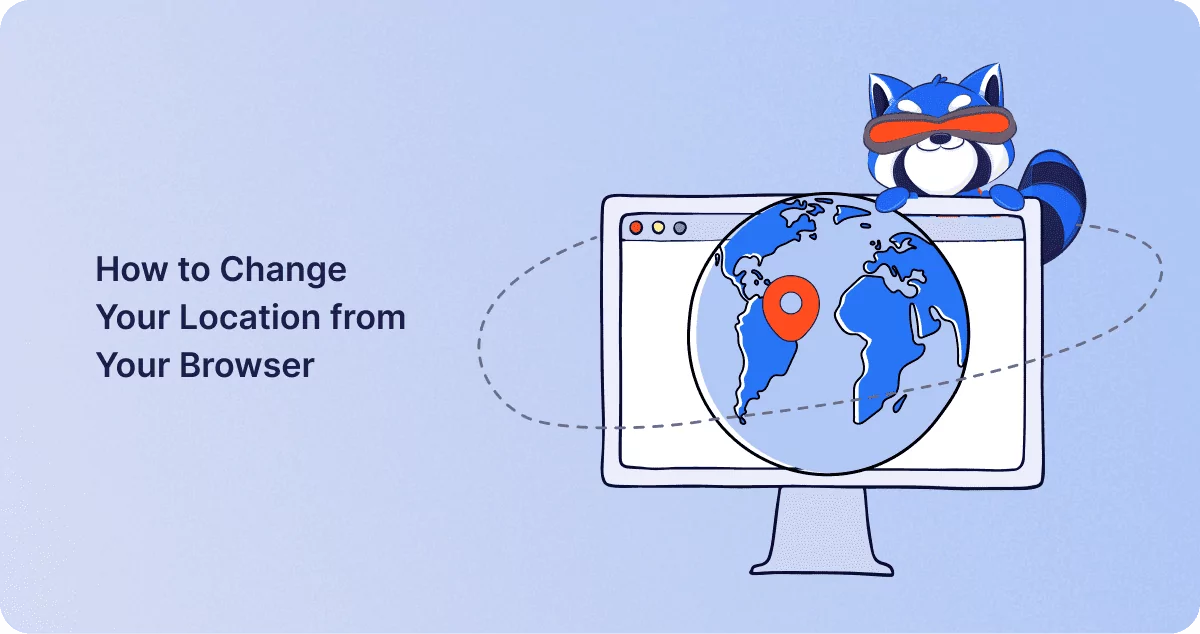
Table of contents
One of the great things about the Internet is that it can enable us to avail products and services that otherwise might not be available to us. However, in recent years, our freedom as Internet users has become increasingly restricted, in large part due to our IP location, and this can make it difficult for us to gain access to the things we’re looking for.
If this is an issue that you have encountered in recent times, then you will understand just how frustrating it can be. Fortunately, it is possible to overcome location-based issues online using 1clickVPN. In this guide, we’ll shed some light on how websites keep track of you and provide a step-by-step guide on how you can change your location in different situations to improve the quality of your online experience.
Understanding IP Location
To fully explain what an IP location is, we should first explain what IPs are. An IP (Internet Protocol) address is a series of numbers that acts as a unique identifier for your device on a network.
Whenever you go online, you are assigned an IP address, and this address is used by websites and online platforms to recognize your device. Your IP address provides snippets of information about you and your device to sites, including the name of your ISP (Internet Service Provider) and, crucially, your approximate whereabouts.
That means that when websites read your IP address, they will associate a specific geographical area with your IP address. This is what we call your IP location.
- What IP Location is Used for
IP location is used for a wide variety of different functions nowadays.
Advertisers routinely utilize user IP locations for geo-target advertising, for instance, allowing them to tailor their advertisements to make them more relevant and effective in appealing to users in specific regions. IP location can also be used for implementing security protocols and authentication processes to enhance security and prevent fraudulent activities.
Most commonly, however, IP location is used to inform content and service localization. By using user IP locations, websites can offer certain products and services to users in specific regions, while restricting access to those outside of those regions.
- When You Might Want to Change Your IP Location
Since your IP location can effectively be used to restrict your online activities, there are a variety of situations in which you may want to change it.
If you routinely encounter geo-blocks on certain websites or are unable to view specific media content on social media, you may find that you want to alter your IP location for a better experience.
You might want to change your IP location if you are shopping online. Nowadays, many online platforms, such as Amazon, use dynamic pricing practices that take a user’s location into account when displaying prices. This means that your IP location may prevent you from gaining access to the best offers available. Moreover, if you wish to search for items that are local to a specific area, your IP location can cause issues, as platforms like Facebook Marketplace often display items in your geographic location instead of what you’re actually searching for.
- IP Location vs Browser Fingerprinting
Both IP location and browser fingerprinting are means of identifying and tracking internet users, but it is important to note that there are important differences between them.
As we’ve mentioned, IP location is a piece of data derived from your device’s IP address. Browser fingerprinting, on the other hand, is a tracking method whereby sites collect a wide variety of data points about your browser and device based on how it displays web pages. These data points include your browser type, device OS, screen resolution, PC specs, and more.
VPNs and IP Location
Virtual Private Networks are uniquely effective at disguising your IP location due to the inherent way in which they work. Let’s briefly explain.
When you use a VPN, you gain access to a network of servers in a variety of regions around the world, each of which can be used as an intermediary between you and the sites you visit. This means that your connection is relayed via that server before reaching a website, enabling you to conceal your device’s IP address and browse under the IP of your selected server. The websites you visit will not be able to determine your actual IP location, so you have the freedom to change your IP location repeatedly. As such, you can browse the Internet with complete freedom, knowing that the search results and prices you see are not being skewed being influenced by your geography.
So, now that we have established what VPNs do and how they can enable you to change your IP location, let’s go through the steps for doing so for some of the most popular use cases, specifically, on Google, Amazon, and Facebook Marketplace.
How to Change Location on Google Chrome
To change location on Chrome, you must first set up 1ClickVPN. You can do this using the following steps:
- Install 1ClickVPN: Go to the Google Chrome store and install 1clivk VPN proxy for Chrome.
- Set up your VPN: Once installed, open the 1Click application in your Chrome and select your preferred VPN server location from the options available.
Next, you will need to access your settings in Chrome and complete the following steps:
- Clear cookies and cache: In Chrome, click on the three dots in the top right corner of the browser window. Open “Settings”, then go to “Privacy and security”. Then click on “Clear browsing data”. This will delete any temporary browser files that might be used to determine your location.
- Change your location setting: Go to “Privacy and security” settings again, then open “Site settings.” Under “Permissions”, you will see location options. Click “Don’t allow sites to see your location.”
- Access developer tools: Once again, click the three dots at the top of your browser window to open Chrome settings. Expand the “More tools” menu, then click on “Developer tools”. This will open a window on the right side of the page. In the top taskbar, you will see another three dots. Click on this to expand the menu, then click “Sensors”.
- Specify your location: Once you’ve clicked “Sensors”, a new window will open, allowing you to specify your location. Here, you can click “Manage” followed by “Add location” and specify your desired region. This will change your location on Google.
How to Change Location on Amazon
To change your location on Amazon, first follow the steps outlined above for setting up 1ClickVPN. Then, proceed to complete the following steps:
- Access your Amazon settings: First, log in to your Amazon account, then open the drop-down menu at the top of the screen to open your settings. Under “Your Account”, go to “Manage Your Content and Devices”.
- Open preferences: After you’ve clicked “Manage Your Content and Devices”, you will be taken to the settings page. Here, you will see four tabs: “Content”, “Devices”, “Preferences”, and “Privacy Settings”. Select “Preferences”.
- Change country/region: In the “Preferences” tab, you will see “Country/Region Settings”. Simply click the “Change” button, then input your desired location and click “Update”. This will change your location on Amazon.
How to Change Location on Facebook Marketplace
Again, you should begin this process by setting up 1ClickVPN using the instructions above. Upon completion of those steps, you can change your location on Facebook Marketplace by doing the following:
- Go to Marketplace: Log in to your Facebook account, then go to your homepage. On the left sidebar, click on “Marketplace”. This will take you to the Facebook Marketplace page.
- Change your location setting: At the top of the Marketplace page, you will see a pin icon with your location. Click on the icon, and you will be presented with a field for location and radius, as well as a map. Using these parameters, specify your preferred location, then click “Apply”. This will change your location on Facebook Marketplace.
Conclusion
In some ways, it can be useful to allow the websites you visit to see your location, but it can also be a cause for frustration when it prevents you from accessing the goods, services, or content that you’re looking for. Fortunately, now that you understand what IP location is and how it can be used to influence your browsing, you can take steps to counteract the unwanted effects of IP tracking. By using 1Click VPN to mask your IP and changing your location settings, you can ensure that you always find what you’re looking for online.
Similar posts
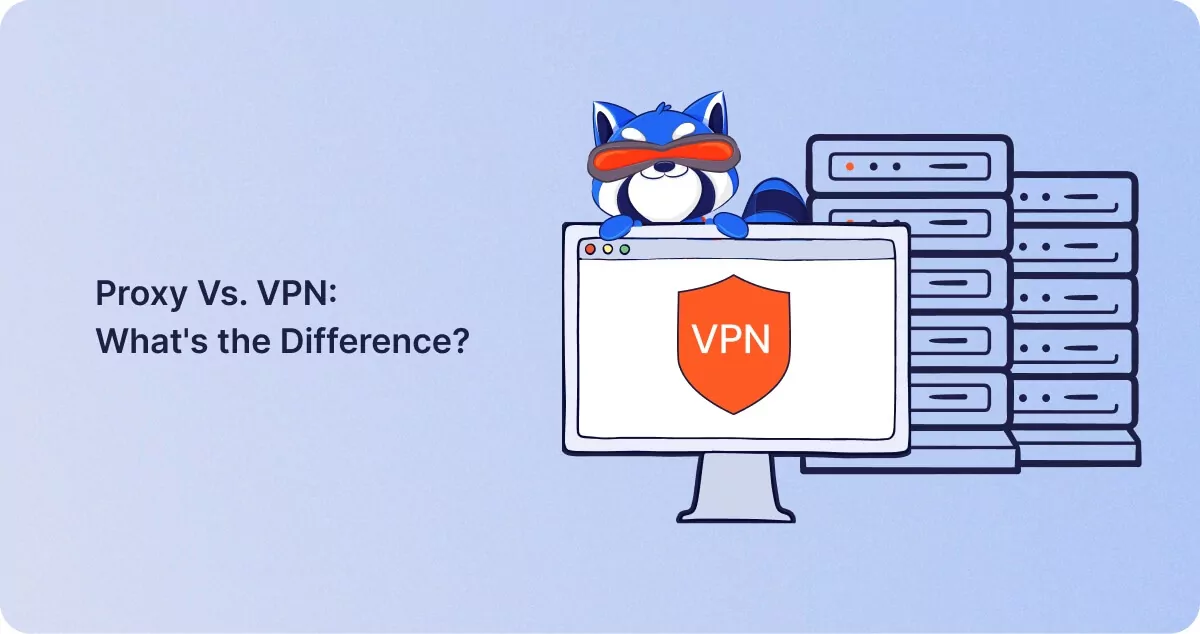
Proxy Vs. VPN: What’s the Difference?
In an increasingly digital world, online privacy has become a major concern for Internet users the world over. As a resu…

Test your VPN – How to check if a VPN is working
Virtual Private Networks have quickly become go-to tools for modern Internet users who are conscious of protecting their…