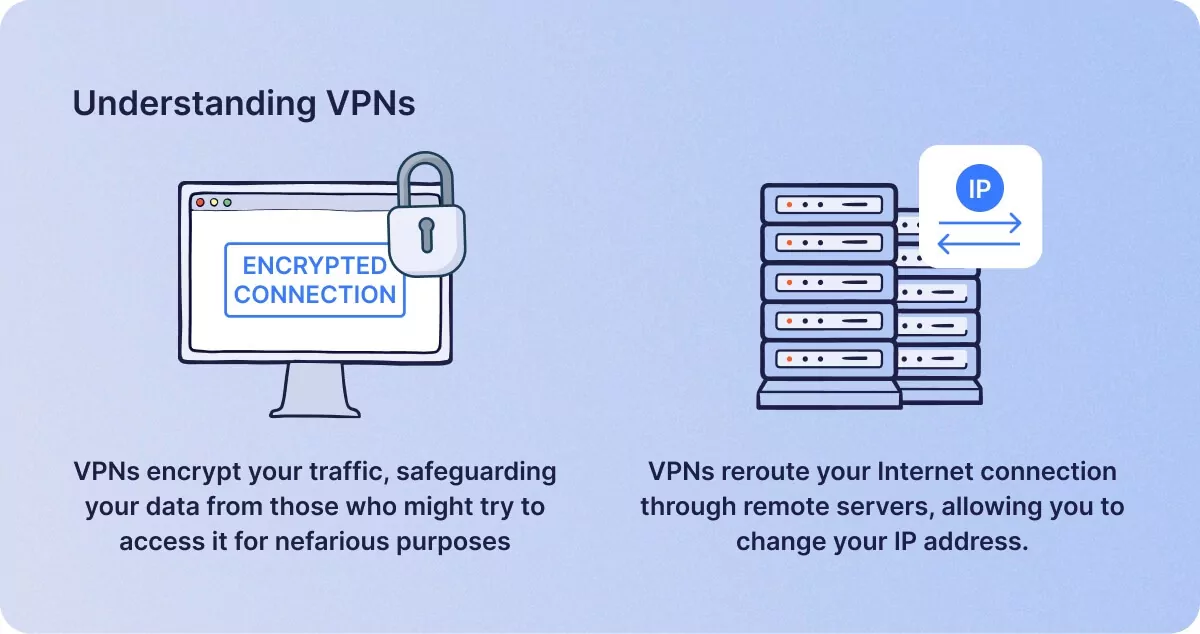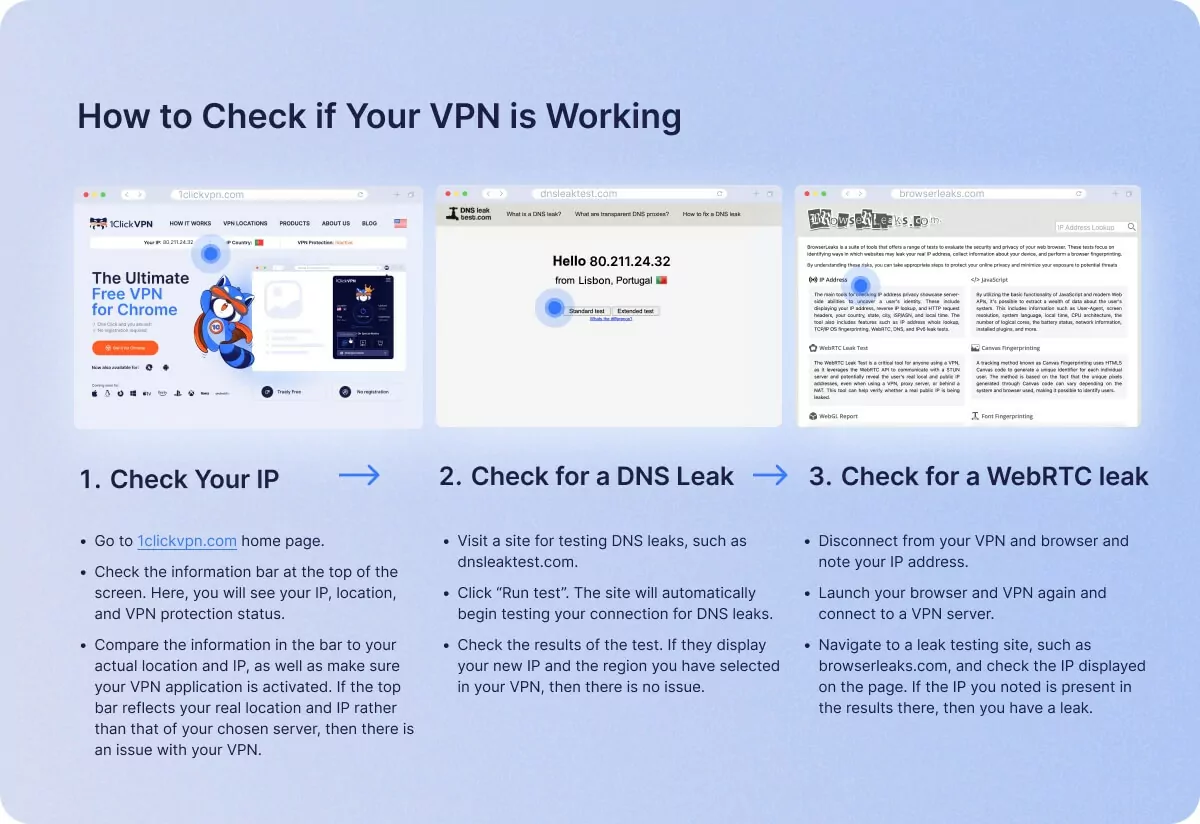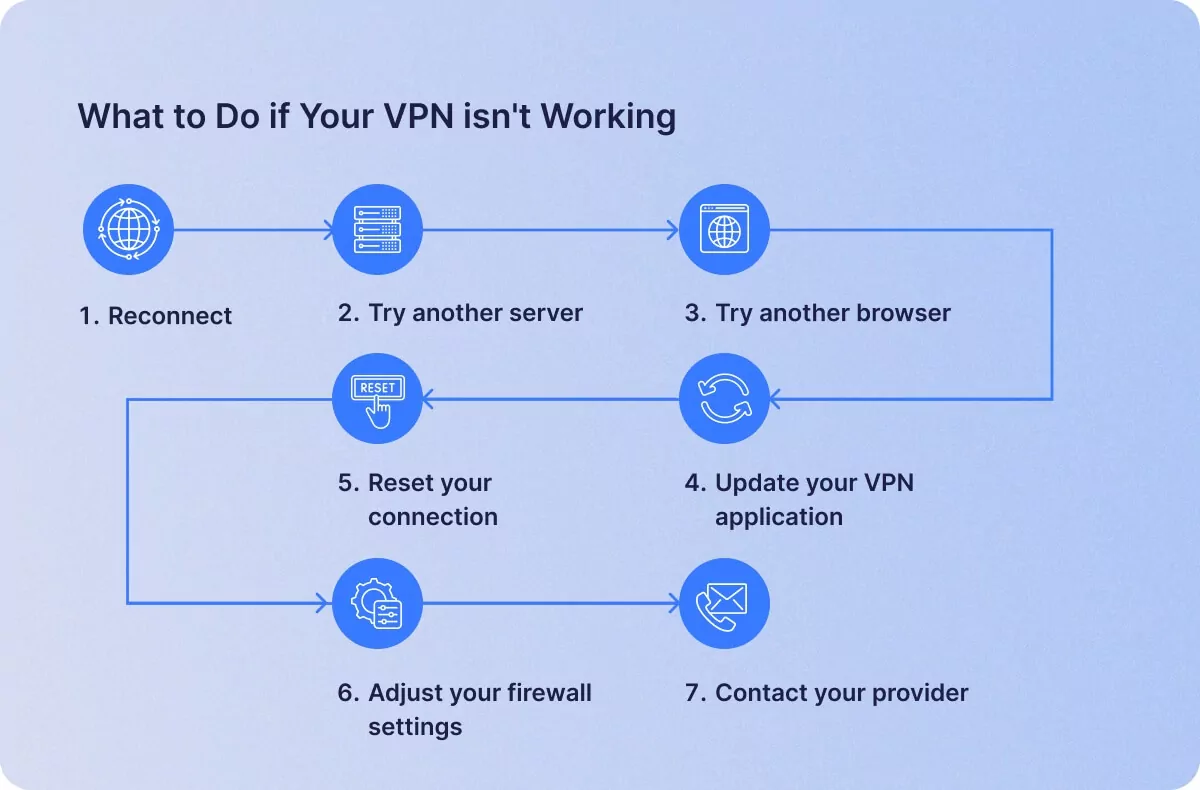Test your VPN – How to check if a VPN is working
1Click VPN Team in cybersecurity
07.12.2023 | 4 min read

Table of contents
Virtual Private Networks have quickly become go-to tools for modern Internet users who are conscious of protecting their privacy and security online. In many ways, VPNs are unmatched in their functionality, but that does mean that they don’t run into issues on occasion. Of course, it can be frustrating to not have access to your desired VPN service, but by having a good understanding of VPNs and following some simple steps, you can usually diagnose and solve the problem without much trouble.
In this guide, we will discuss the workings of VPNs, and provide instructions on how to troubleshoot issues to get your VPN back online.
Understanding VPNs
Before trying to troubleshoot and solve an issue with your VPN, it’s good to have a basic knowledge of how they work. So, let’s quickly outline that.
VPNs, as you know, are combined privacy and security solutions designed to protect you during online activity. They provide added privacy and security by doing two main things:
- VPNs encrypt your traffic, safeguarding your data from those who might try to access it for nefarious purposes
- VPNs reroute your Internet connection through remote servers, allowing you to change your IP address.
Both of these aspects are vital to how VPNs serve users, but for the purposes of this guide, we will primarily focus on the IP address aspect.
How to Check if Your VPN is Working
There are a variety of reasons why your VPN might not be working. To troubleshoot a potential issue, you should follow try the following measures:
-
Step 1 – Check Your IP
The simplest way to check if your VPN is working is by verifying your current IP address. Here’s how you can do it:
- Go to https://www.1clickvpn.com/ home page.
- Check the information bar at the top of the screen. Here, you will see your IP, location, and VPN protection status.
- Compare the information in the bar to your actual location and IP, as well as make sure your VPN application is activated. If the top bar reflects your real location and IP rather than that of your chosen server, then there is an issue with your VPN.
-
Step 2 -Check for a DNS Leak
The role of Domain Name System (DNS) servers is to convert user-friendly domains into numeric IP addresses. When you use a VPN, your device should use the VPN’s DNS, but errors can occur, causing it to use the default DNS instead, and this can affect your VPN’s ability to function properly.
To check for a DNS leak:
- Visit a site for testing DNS leaks, such as dnsleaktest.com.
- Click “Run test”. The site will automatically begin testing your connection for DNS leaks.
- Check the results of the test. If they display your new IP and the region you have selected in your VPN, then there is no issue.
-
Step 3 – Check for a WebRTC leak
WebRTC (Web Real-Time Communication) allows for real-time audio and video communication in browsers to remove the need for plugins and extensions. While highly useful, however, it has some vulnerabilities and can reveal your IP, undoing the work of your VPN.
To check for a WebRTC leak:
- Disconnect from your VPN and browser and note your IP address.
- Launch your browser and VPN again and connect to a VPN server.
- Navigate to a leak testing site, such as browserleaks.com, and check the IP displayed on the page. If the IP you noted is present in the results there, then you have a leak.
What to Do if Your VPN isn’t Working
If your VPN isn’t functioning as intended, then the following steps may be able to help you get it running correctly again:
- Reconnect: Disconnecting from your VPN and reconnecting again. Temporary issues occur from time to time, and simply reconnecting is often enough to get your VPN working once more.
- Try another server: Your issue may be due to a problem with one specific server. Try different VPN servers to see if you can one that is working.
- Try another browser: Try a browser that doesn’t use WebRTC, or manually disable WebRTC in your browser. This may help you to bypass the issue.
- Update your VPN application: Connection problems can occur when your VPN application is outdated. Updating to the latest software version can often solve issues. Additionally, you may want to configure your VPN to connect using the VPN DNS exclusively to prevent leaks.
- Reset your connection: Your VPN issues may stem from your Internet service. Disconnect from your VPN and check your connection. If problems persist, try resetting your home router.
- Adjust your firewall settings: Firewall and antivirus software can be sensitive, and at times may prevent you from establishing a proper connection with your VPN. Disabling your firewall temporarily can help you determine if your settings need to be reconfigured.
- Contact your provider: If you cannot solve your problem yourself, you may require assistance on the back end. Contact your provider’s customer care department for assistance.
Conclusion
Virtual Private Networks offer considerable utility to users from a privacy and security perspective, but like all software solutions, they are susceptible to errors from time to time. As such, it’s important to have an understanding of how VPNs work and what can affect them so that you can get to the bottom of potential issues. With the information in this guide, you should be able to troubleshoot VPN issues effectively, identify common causes of issues, and hopefully solve any problems swiftly and easily.
Similar posts
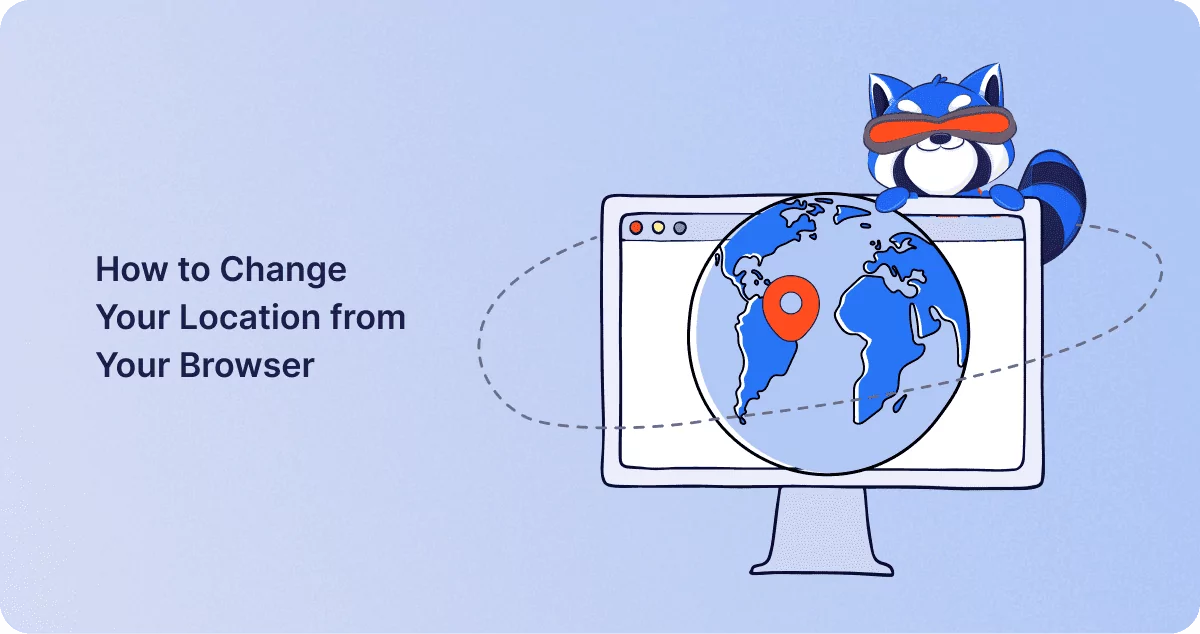
How to Change Your Location from Your Browser
One of the great things about the Internet is that it can enable us to avail products and services that otherwise might…
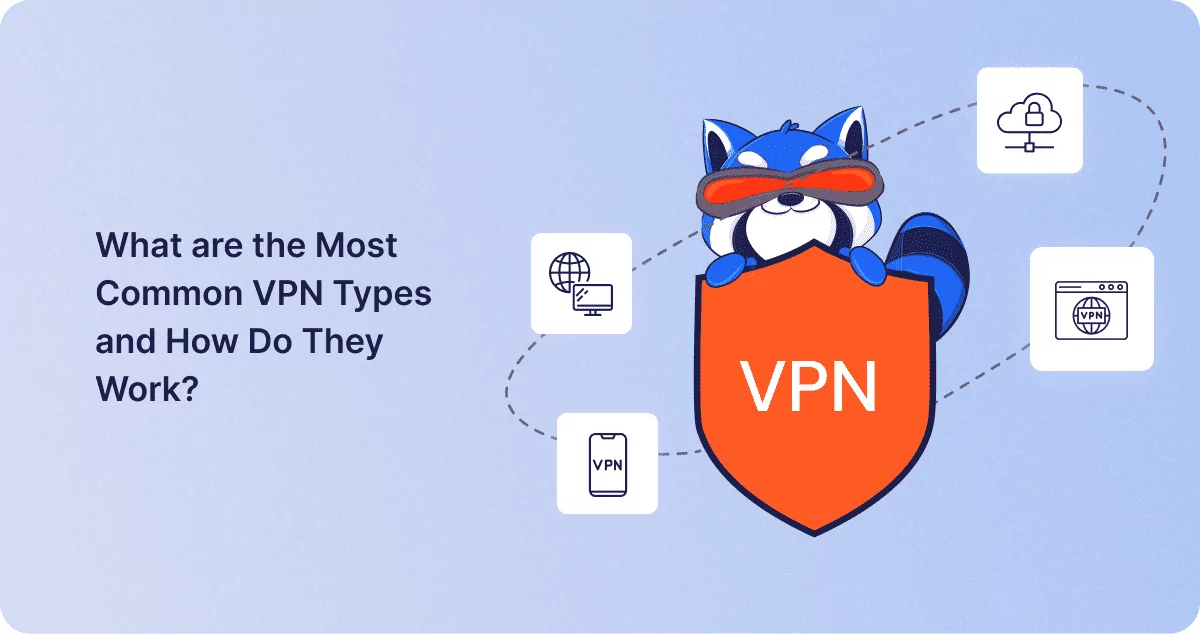
What are the Most Common VPN Types and How Do They Work?
In the digital age, Virtual Private Networks have quickly become the go-to tools for enhancing user privacy and protecti…