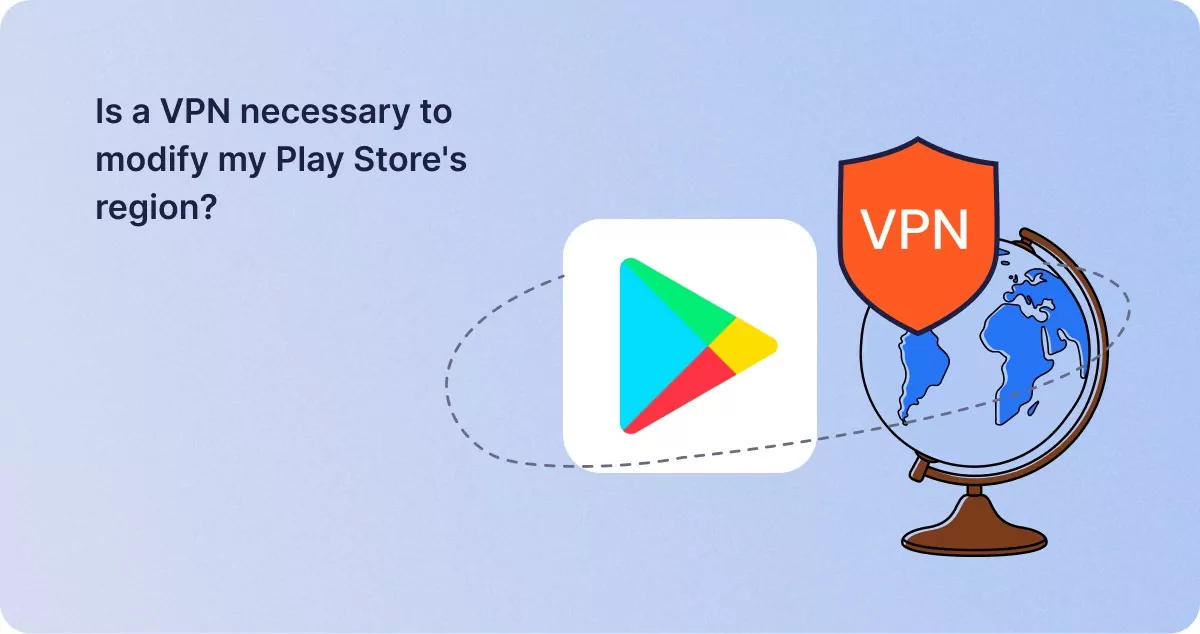How to fix the ‘this item isn’t available in your country’ error
1Click VPN Team in how-to-guides
02.01.2024 | 4 min read
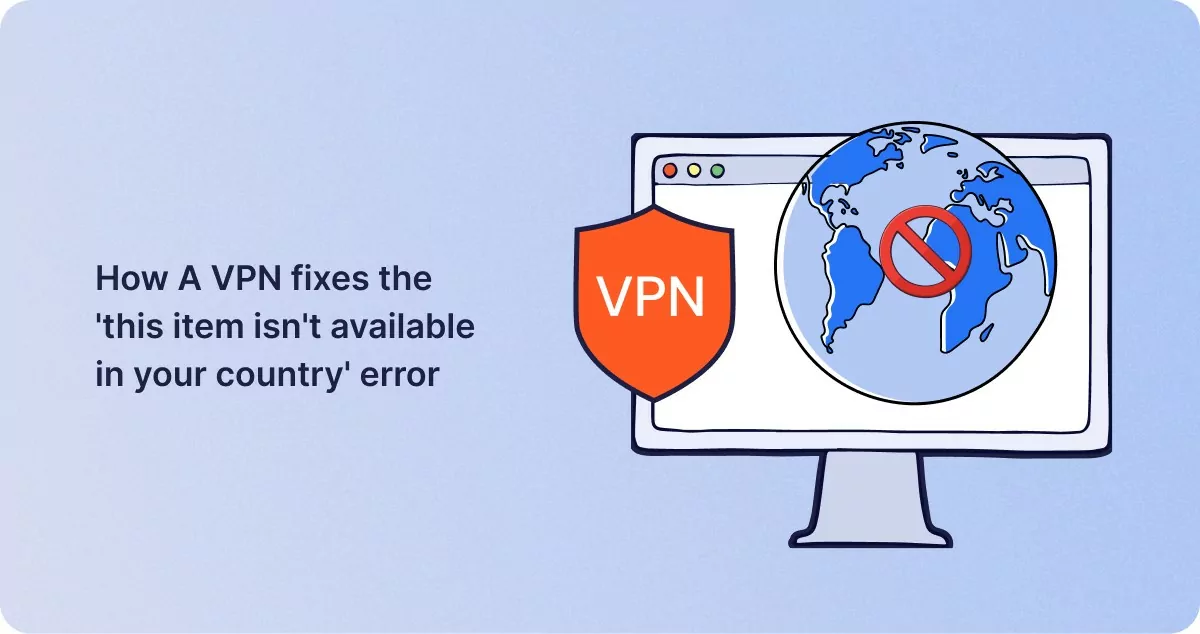
Table of contents
While browsing the Google Play Store to download a new app, encountering an error message is the last thing you’d hope for.
Yet, you might stumble upon the notorious ‘this item isn’t available in your country’ notification due to geo-restrictions on certain apps in a different country.
The good news?
A trustworthy VPN like 1ClickVPN can be your saving grace. By connecting to a server in a country with access to the desired app, you can bypass this restriction and download the required app.
In this guide, you will learn more about why this problem arises and how to fix the ‘this item isn’t available in your country’ hurdle with a VPN.
Why Does This Problem Arise?
It’s immensely frustrating when you encounter the message, “This item isn’t available in your country.”
Most users encounter this notification while attempting to download applications unavailable in their country. This situation also arises when one attempts to stream movies or TV shows from platforms that don’t cater to their geographical location.
Your IP address is the common thread tying these restrictions together, serving as the digital signature of your geographical location. Think of IP addresses as the internet’s version of a mailing address. Every device gets a unique IP address when it connects online, ensuring that data packets reach the right destination.
The downside of IP addresses? They easily reveal user locations. Each IP falls within a range associated with a specific country. Cross-referencing this data allows websites or streaming platforms to identify and potentially block users from certain countries.
How To Address the “This Item Isn’t Available In Your Country” Alert?
A popular remedy to fix this error is through a VPN, like 1ClickVPN.
But let’s look at other temporary solutions first so you can see the multiple ways around this issue:
Change Your Country Setting on Google
Before changing your country’s destination, remember that you can only modify this setting once a year. While you might be able to get around restrictions temporarily, there’s a risk of repercussions later on.
To change your country setting, you need to:
- Visit Google Play’s website on an Android device.
- To change your Google Play country, tap the profile icon at the top right. Then, click on Settings.
- Next, choose General, followed by Account and Device Preferences.
- Select the option for country and profiles.
- Opt for the country you want to add an account for, then choose a specific country’s payment method.
Note that changes may take up to 48 hours to reflect across Google services after adjusting your region.
However, this option might not be available for you if:
- You’ve changed your country within the last year.
- Your IP address determines you aren’t physically in the new country.
If you’re unable to change your Google Play country or can’t find the option, try the following steps:
- Sign in to Google Wallet.
- Click on your profile icon at the top right, then choose Wallet Settings at the bottom.
- Look under ‘Payments profile’ to find ‘Country/Region,’ which displays your current Google Play country. If it’s incorrect, create a new profile for your country.
Remember, if you recently changed your country, it might take at least 48 hours for the change to take effect.
How to Reset Google Play Store Data
If you still face access issues after changing your country or creating a new payment profile, consider resetting the Google Play Store services.
To begin resetting your Google Play Store data, you need to:
- Open the Settings app on your device. Tap on ‘Apps & notifications’ to view all your apps.
- Find and choose the Google Play Store app from your apps list.
- Tap on ‘Storage,’ then select ‘Clear cache.’ Next, click on the ‘Clear storage’ option and confirm by tapping ‘OK.’
After completing these steps, open Google Play and search for the app you want to download.
Utilize Android Package Kit File Formats (APKs)
Another method is to download Android apps directly via APK files.
Most apps on the Play Store are available as APKs elsewhere. While APK Mirror has traditionally been the go-to source, various other APK providers exist. Platforms like F-Droid champion open-source applications.
If the app you seek isn’t available on APK Mirror, search and download the required APK through another platform. Then, install and you’re good to go.
Is a VPN necessary to modify my Play Store’s region?
Google Play operates in many countries, each boasting its unique version of the store.
Here are just a few examples of Google Play’s country-specific versions:
- USA
- UK
- France
- Germany
- Australia
- Canada
- Spain
- Japan
- Italy
- Russia
If you are in a different country, you can adjust your account’s region to access that country’s Google Play Store. But for many, this solution is not always practical.
This is where a VPN becomes invaluable. By connecting to a server in your desired country, you can give Google the impression you’re located, thereby altering your IP address.
As your online activity flows through a server in the chosen country, your real location is masked, enabling you to enjoy region-specific apps and services from anywhere.
Using 1ClickVPN to Fix The ‘this item isn’t available in your country’ Error
To use a free Android VPN like 1ClickVPN to get rid of the ‘this item isn’t available in your country error,’ follow these steps
- Install the VPN: Go to the Google Play store on your device and search for 1ClickVPN. Install the app.
- Open and Set Up the VPN:
- Launch 1ClickVPN. It should have an interface where you can select your desired VPN location.
- Once selected, it should indicate that you are connected to the new location.
- Restart Google Play Store:
- While connected to a 1ClickVPN server, open the settings app on your device.
- Navigate to Apps and Notifications and then the Google Play Store app.
- Tap on ‘Force stop.’ This action will restart the app.
- Clear Cache and Data:
- Still, in the settings, go to the Google Play Store app info page and tap on ‘Storage and cache.’
- First, hit ‘Clear Cache,’ then ‘Clear Storage.’
- Then, reopen the Google Play Store. Following these steps, the Google Play Store should update to reflect the new VPN location, potentially allowing access to previously unavailable apps.
Key Takeaways
A VPN effectively solves the “this item isn’t available in your country” issue. By concealing your location, a VPN enables you to access apps and downloads regardless of location. In addition to altering your country settings, resetting your Google Play Store data, or downloading an Android app as an APK file, a free Android VPN like 1ClickVPN can change your IP location at no cost. This allows you to access the specific Google Play Store app you need.
Similar posts
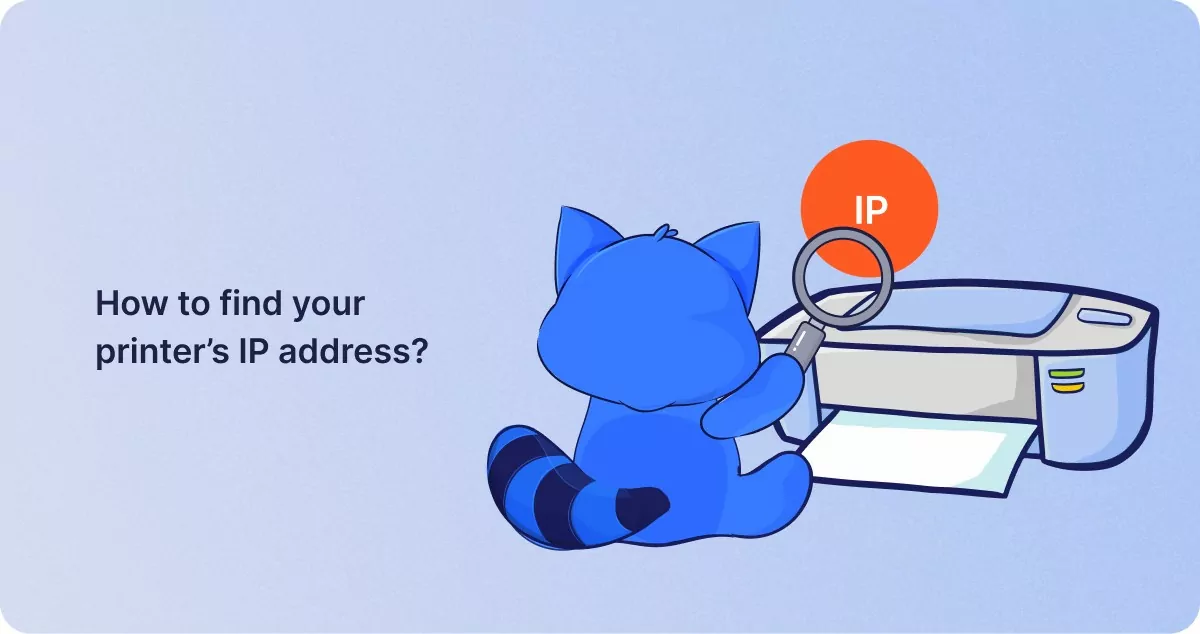
How to find your printer’s IP address?
A printer IP address connects the printer to the internet or another device. If you have an issue with your printer, kno…
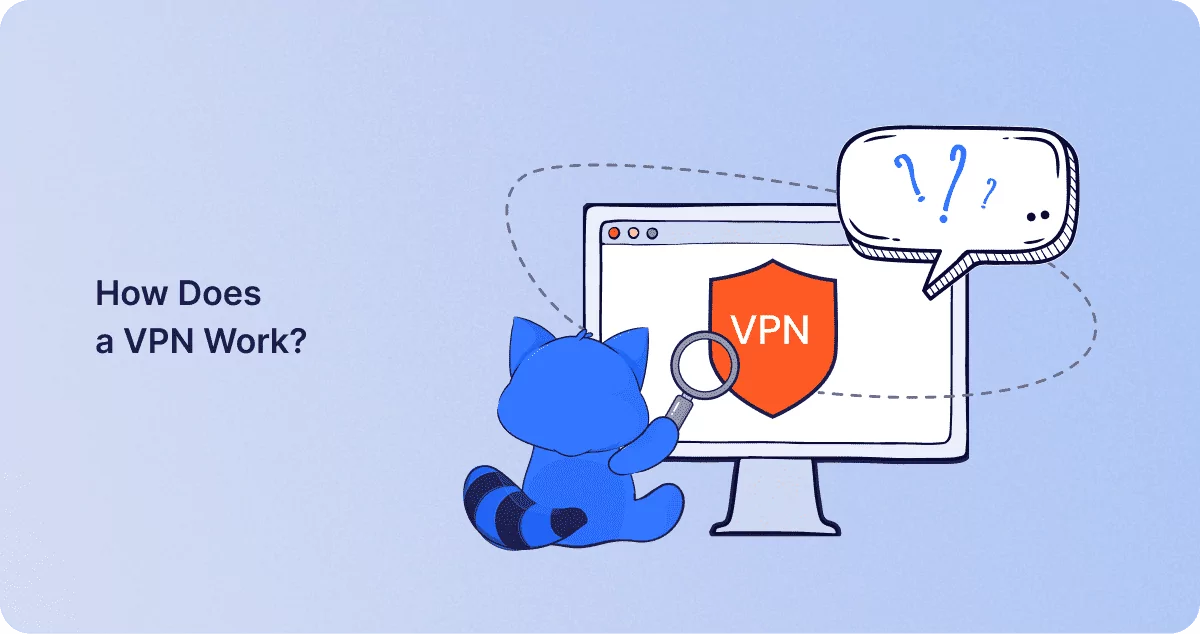
How Does a VPN Work?
Virtual Private Networks, or VPNs, are a regular topic of discussion in the digital age, usually in the context of onlin…